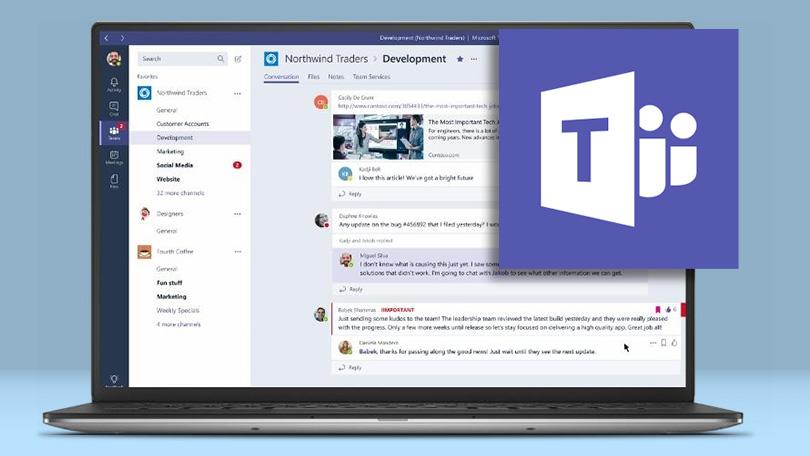How to schedule a Microsoft Teams meeting from Teams
You can schedule Microsoft Teams meetings using your Outlook calendar.
Your calendar in Teams is automatically synced to your Outlook calendar.
Every meeting scheduled in Teams automatically becomes an online meeting.
To schedule a meeting in a chat window, select the icon that looks like a calendar in the chat below the box where you usually type your messages.
![]()
You can also go to the Calendar tab on the left-hand side of the app and click on New Meeting.
![]()
Select a range of times within the calendar and Teams will open a scheduling form, where you can give your meeting a title, invite people, and add meeting details.
Microsoft Teams also has a Scheduling Assistant you can use to find a time that works for everyone.

Once you’ve got all the details ironed out, click Save. This closes the scheduling form and sends an invite to everyone’s inbox.
How to schedule a Microsoft Teams meeting from Outlook
You can also schedule your Microsoft Teams Meetings from Outlook.
The Microsoft Teams Outlook add-in allows people to view, accept, or enter meetings from Teams, or Outlook.
To schedule a meeting, open Outlook and click on New Teams Meeting in the calendar view.

Add the people that you want to include in the meeting to the To field.
If you want a bunch of people to join the meeting at once, you can invite entire contact groups.
Add your meeting subject, as well as a location, start time, and end time, then click Send to inform your team.